Enterprise Architektur für die anspruchsvollsten Organisationen der Welt
Wir sind die einzige Enterprise-Architektur-Plattform, die leistungsfähig und flexibel genug ist, um Unternehmen dabei zu unterstützen, ihre Transformationsprozesse zukunftssicher zu gestalten.

2024 Gartner® Magic Quadrant™ für EA-Tools
Report herunterladen
Was uns auszeichnet
Die notwendige Anpassungsfähigkeit
Andere Anbieter bieten Einzellösungen, die schnell an ihre Grenzen stoßen, wenn Ihr Unternehmen wächst und reift. Bizzdesign ermöglicht es Ihnen, klein anzufangen und mit Ihrem Team zu skalieren, so dass jeder - vom Architekten bis zur Geschäftsleitung - einen Mehrwert erhält.
Beratung von Experten, nicht nur innovative Technologie
Bizzdesign versteht Ihre individuellen Herausforderungen. Wir nutzen modernstes Architekturwissen und unterstützte Ansätze, um Unternehmen dabei zu helfen, ihre Ziele bei der digitalen Transformation zu erreichen.
Umfassende Modellierungsunterstützung
Bizzdesign ist ein erstklassiges Tool für die Architektur, das erweiterte Funktionen und standardbasierte Modellierung für alle Architekturdisziplinen bietet. Wir unterstützen ArchiMate, BPMN, ERD und UML nativ.
Einfache Preisgestaltung, kalkulierbare Kosten
Bizzdesign ist eine leistungsstarke SaaS-Plattform, die einer Vielzahl von Rollen in Ihrem Unternehmen zur Verfügung steht. Steigern Sie die Effizienz und Zusammenarbeit mit unserer einheitlichen Plattform und profitieren Sie von verlässlichen Preisen.
Relevante Insights für jeden in der Organisation
Mit Bizzdesign können Sie maßgeschneiderte Dashboards und Analysen mit vollständiger visueller Kontrolle erstellen, um Geschäfts- und IT-Stakeholder mit Klarheit und Leichtigkeit zu informieren.
Bizzdesign erfüllt die Anforderungen Ihrer gesamten Organisation

Bizzdesign fördert Ihre KPIs
Reduzieren Sie die Komplexität mit Enterprise Architecture
Alle Ressourcen anzeigen









